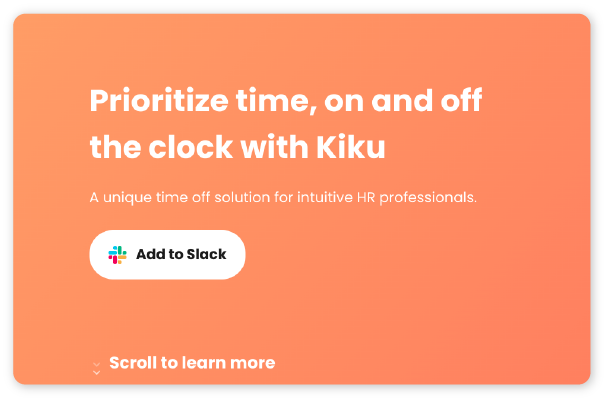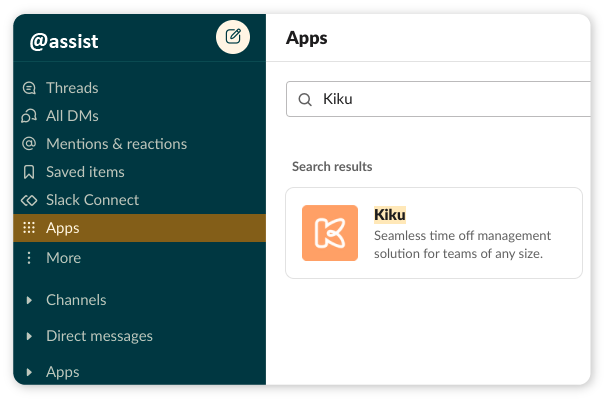How do I install Kiku?
You can install Kiku from the website, directly from Slack, or from the Slack app directory.
- From the website: On the landing page of the Kiku website, click the “Add to Slack” button. It will redirect you to a different page and request permission to add Kiku to your Slack workspace. From there, simply allow access, log in to your workspace, invite your team and enjoy using Kiku in Slack.
- From Slack: In the Slack menu, go to the App section, click “+ Add apps”, in the search field, type Kiku, and click the “Add” button.
- From Slack app directory: On the Slack app directory search field, look for the Kiku app, then click the “Add to Slack” button. You will be redirected to a page requesting permission to access your Slack workspace. Click the “Allow” button, and Kiku will be added to Slack.